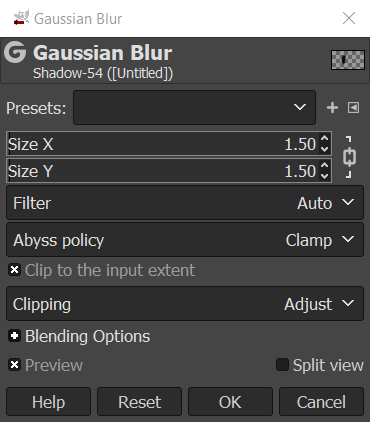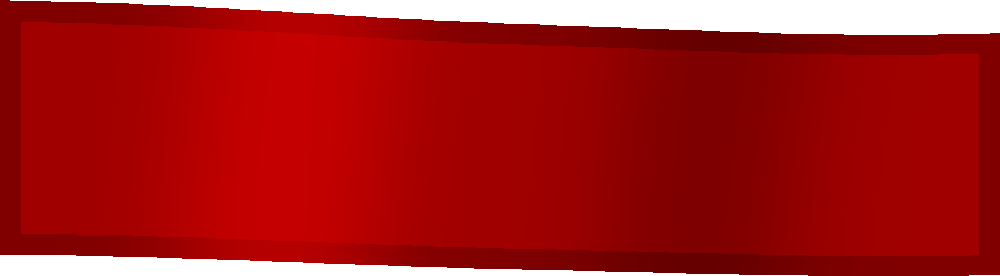GIMP Cloth Banner
1. Banner
Create layer called "Banner". Create a rectangle or banner design. Then go to Filters/Distorts/Curve Bend and move the line to make the banner design look like a waving banner.
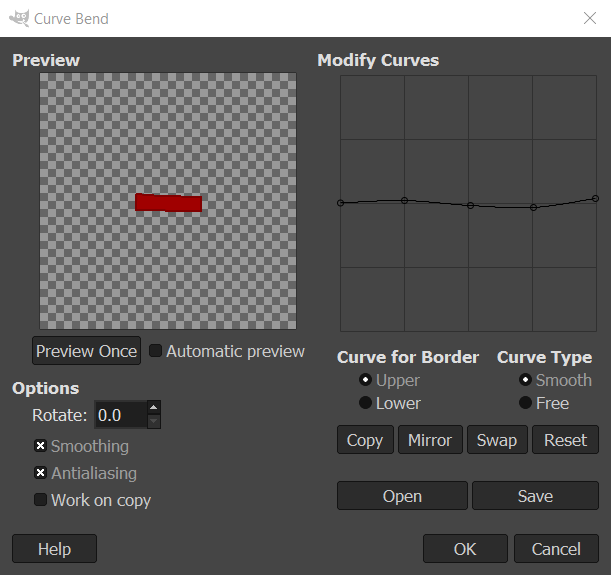
2. Shadow
Create a layer called "Shadow" and set its layer mode to Darken Only. Use the Airbrush tool set to black to draw in the shadow area on the banner. Then go to Filters/Blur/Gaussian Blur and change the settings until the shadow looks blended. Change the opacity of the shadow layer so the shadow looks natural.
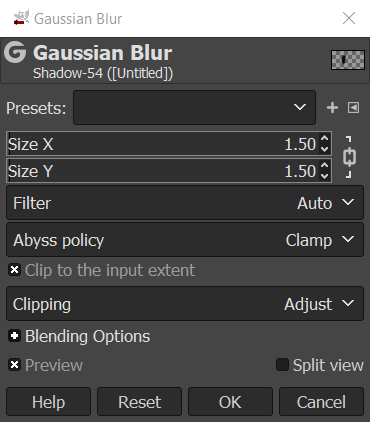
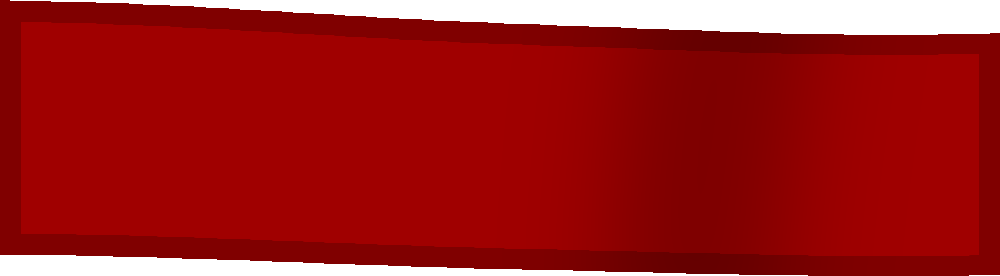
3. Light
Create a layer called "Light" and set its layer mode to Lighten Only. Use the Airbrush tool set to white or a lighter version of the color of the banner to draw in the light area on the banner. Then go to Filters/Blur/Gaussian Blur and change the settings until the light looks blended. Change the opacity of the light layer so the light looks natural.